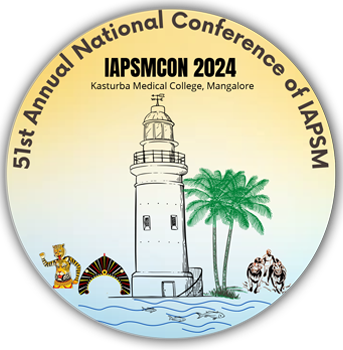
Creating your first article in R
Now that you have created your first document in RStudio using Quarto, let us now go ahead and create your first article.
The article should have the following structure:
- Introduction
- Rationale
- Objectives
- Methodology
- Results
- Discussion
- Conclusion
- References
Let us now incorparate what we learned in the previous sessions and apply it here.
You can use the first level and second level headings ## and ### for the sections and subsections.
We will also demonstrate how to add a figure, a table and a couple of references to your article also.
Adding Figures
Quarto includes a number of features aimed at making it easier to work with figures and subfigures, as well as for laying out panels that contain multiple figures, tables, or other content.
You can add a figure more than one ways.
Method 1: Using Pandoc
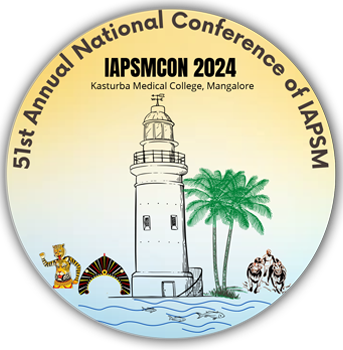
Method 2: Using R Chunk
```{r}
#| fig-cap: "IAPSMCON Logo"
knitr::include_graphics(here::here("images", "iapsmcon_logo.png"))
```You can specify the width and alignment of the figure as well.
{width=50% fig-align="left"}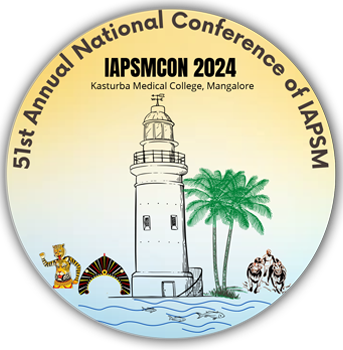
You can read more about customising figures at the Quarto’s Authoring Figures Documentation
Cross References
You can cross-reference figures by adding an ID with the fig- prefix to them, and then referencing the figure using the @ prefix.
For example:
{#fig-iapsm-logo}
This is illustrated well by @fig-iapsm-logo.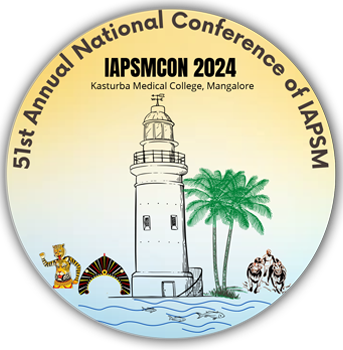
This is illustrated well by Figure 1.
For figures produced by executable code chunks, include a label with a fig- prefix to make them cross-referenceable.
For example:
For a demonstration of a correlation plot, see Figure 2.
```{r}
#| label: fig-corr-plot
#| fig-cap: "A correlation plot"
mtcars |>
plot()
```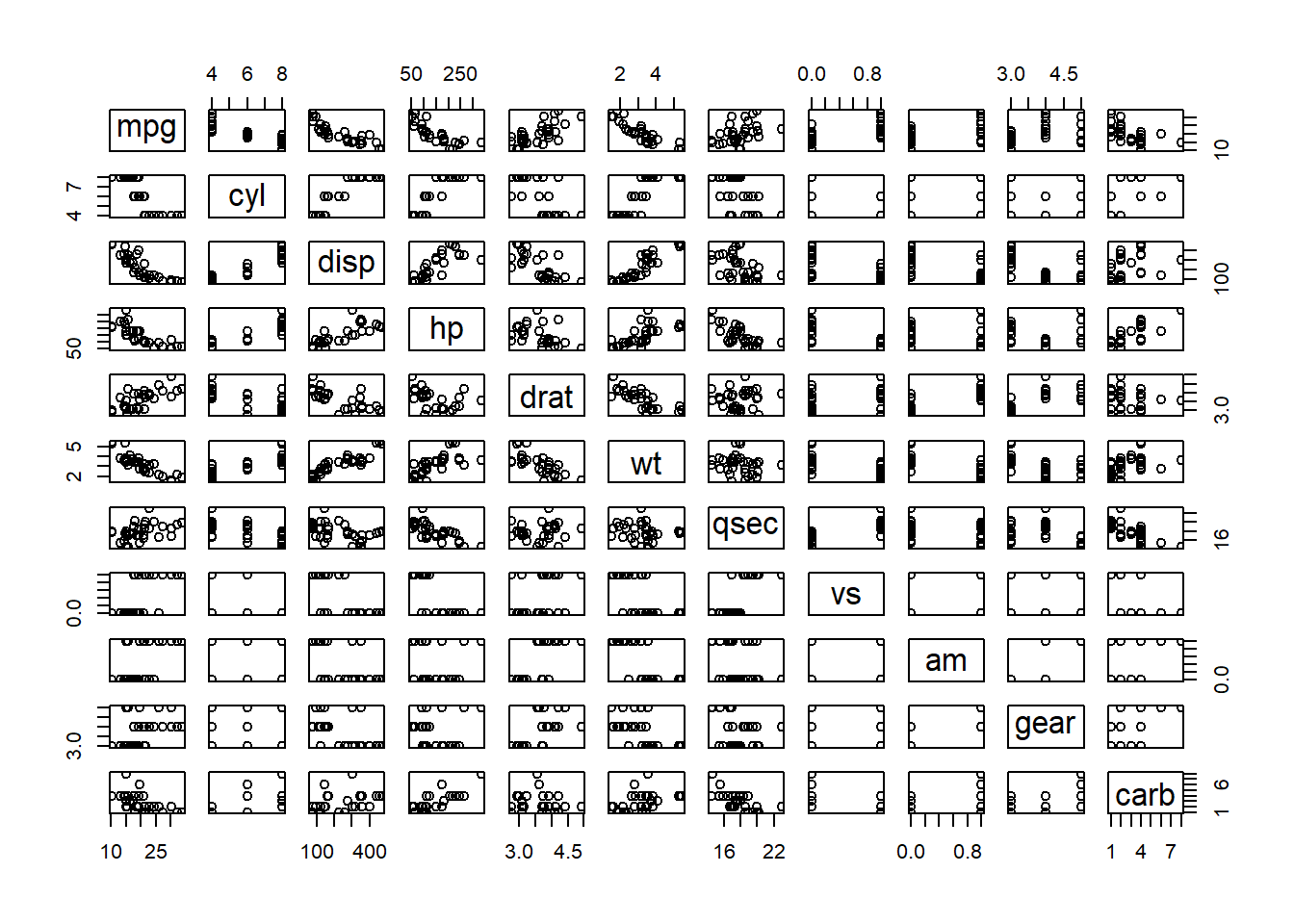
You can also add multiple figures as subfigures.
```{r}
#| label: fig-subfigures
#| fig-cap: "Subfigures"
#| fig-subcap:
#| - "IAPSMCON 2024 Logo"
#| - "Correlation Plot of the `mtcars` dataset"
#| layout-ncol: 2
knitr::include_graphics(here::here("images", "iapsmcon_logo.png"))
mtcars |> plot
```knitr::include_graphics(here::here("images", "iapsmcon_logo.png"))
mtcars |> plot()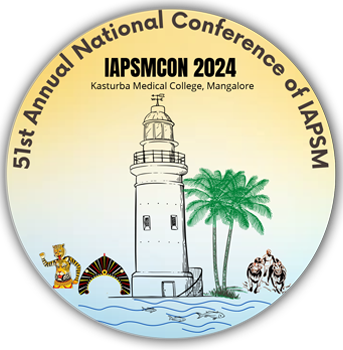
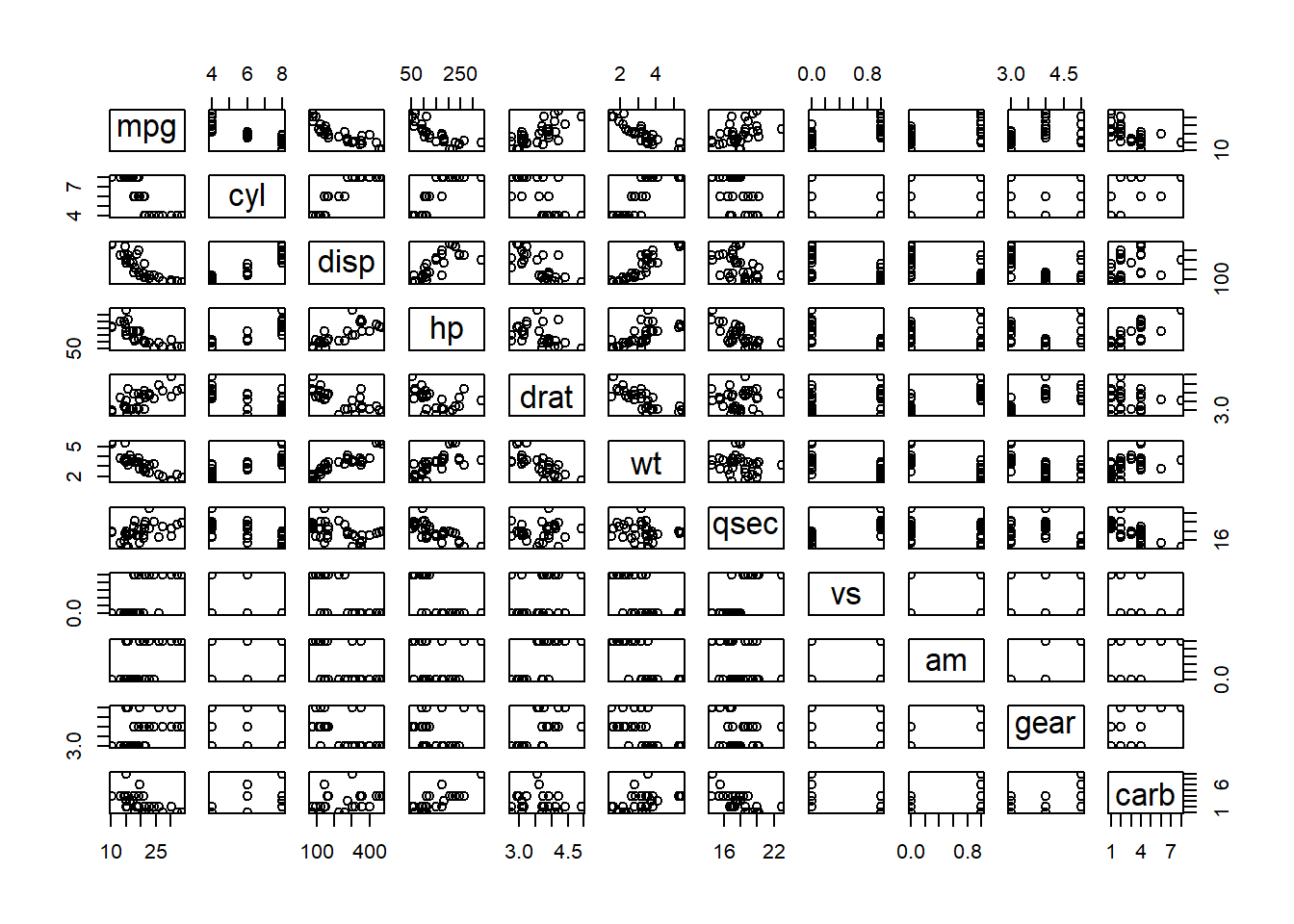
mtcars dataset
Adding Tables
Quarto includes a number of features aimed at making it easy to to author and customize markdown table output, including:
- Specifying column alignment and widths.
- Providing captions, subcaptions, and cross-references.
- Generating tables dynamically from executable code cells.
| Default | Left | Right | Center |
|---------|:-----|------:|:------:|
| 12 | 12 | 12 | 12 |
| 123 | 123 | 123 | 123 |
| 1 | 1 | 1 | 1 |
: Demonstration of pipe table syntax| Default | Left | Right | Center |
|---|---|---|---|
| 12 | 12 | 12 | 12 |
| 123 | 123 | 123 | 123 |
| 1 | 1 | 1 | 1 |
You can generate Markdown tables from this website https://www.tablesgenerator.com/markdown_tables
You can also add tables using R Code Chunks
```{r}
#| label: tbl-my-first-table
#| tbl-cap: "This is my first table"
pressure |>
gtsummary::tbl_summary()
```| Characteristic | N = 191 |
|---|---|
| temperature | 180 (90, 270) |
| pressure | 9 (0, 127) |
| 1 Median (IQR) | |
This is how you can refer to the table @tbl-my-first-table i.e. Table 1.
Adding References
Quarto will use Pandoc to automatically generate citations and a bibliography in a number of styles. To use this capability, you will need:
A quarto document formatted with citations.
A bibliographic data source, for example a BibLaTeX (
.bib) or BibTeX (.bibtex) file.Optionally, a CSL file which specifies the formatting to use when generating the citations and bibliography.
Quarto uses the standard Pandoc markdown representation for citations (e.g. [@citation]) — citations go inside square brackets and are separated by semicolons. Each citation must have a key, composed of @ + the citation identifier from the database, and may optionally have a prefix, a locator, and a suffix.
For Example:
When you type the following:
- This is a reference to the famous article by Hadley Wickham on Tidy Data. [@wickham2014jss]This is what you get:
- This is a reference to the famous article by Hadley Wickham on Tidy Data. (Wickham 2014)
Adding Biblliography
You can add bibliography to your document by specifying it in the YAML as below.
---
title: "My Document"
bibliography: references.bib
---You do not have to worry much about these things as RStudio and Quarto will take care of it for you!
